How to Configure Azure Cognitive Services for VIDIZMO
With the surge of video content generation and consumption on the internet, the digital content industry is gearing towards making sure that their content can be infused with the power of artificial intelligence to be able to extract useful insights, and use them as an enhanced tool for content moderation, advanced redaction, search optimization, content discovery, user engagement and much more.
VIDIZMO offers you AI-powered visual and audio insights for smarter analysis and search optimization using Azure Cognitive Services. To learn more about its offerings, see Understanding Video Insights.
Here is how you may configure video insights in your VIDIZMO portal:
Before you start
- Azure Administrator will create the containers of required cognitive services to generate insights
- Users who belongs to a group where the App management permission is enabled can access this feature.
Azure Cognitive Services Configuration
-
log in to portal.azure.com
i. Search for Cognitive services in the search bar ii. Select Cognitive services
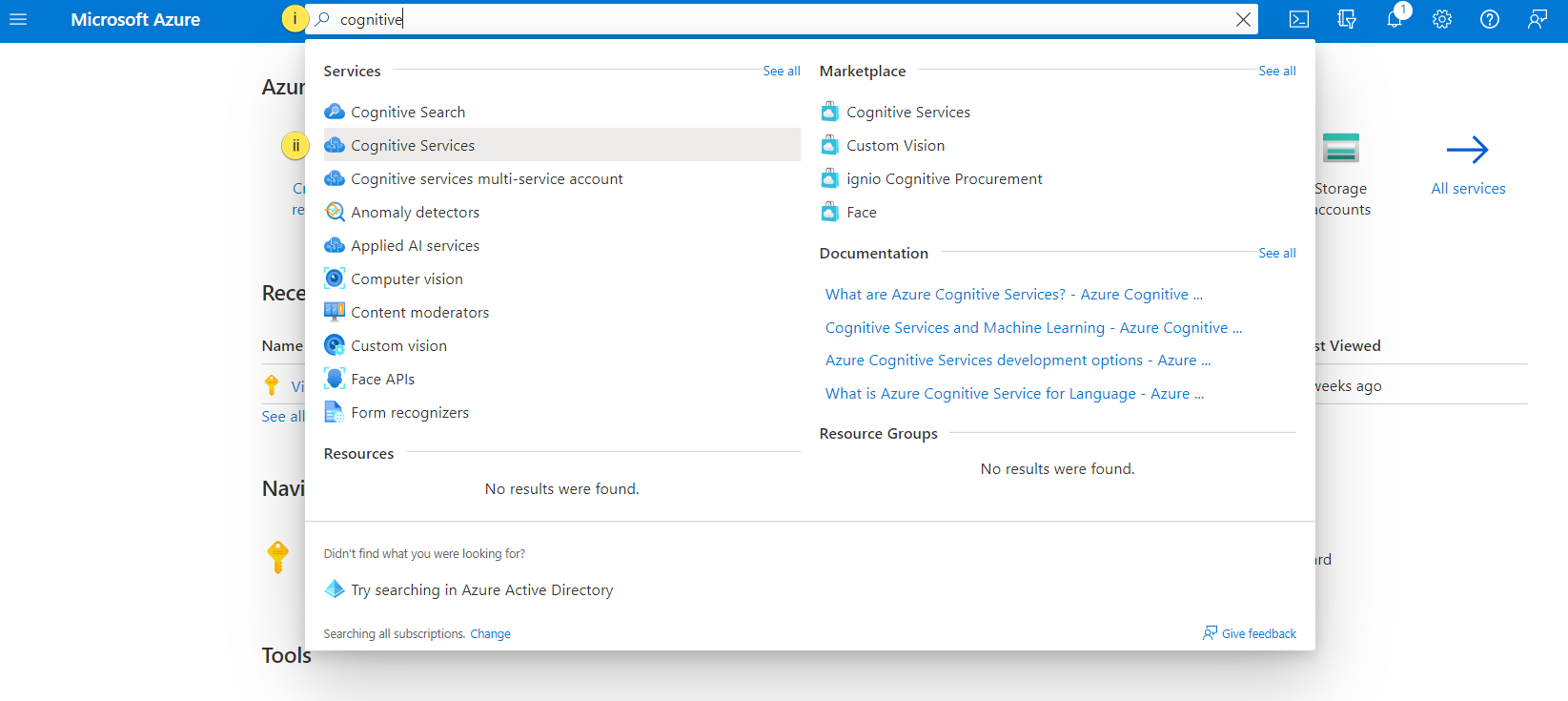
- You are on the Cognitive services dashboard
i. Select "All cognitive services" ii. Click "Add" iii. Select the Cognitive service you want to use in your portal, for all services in a single container we have used "Cognitive services multi-service account" in this tutorial
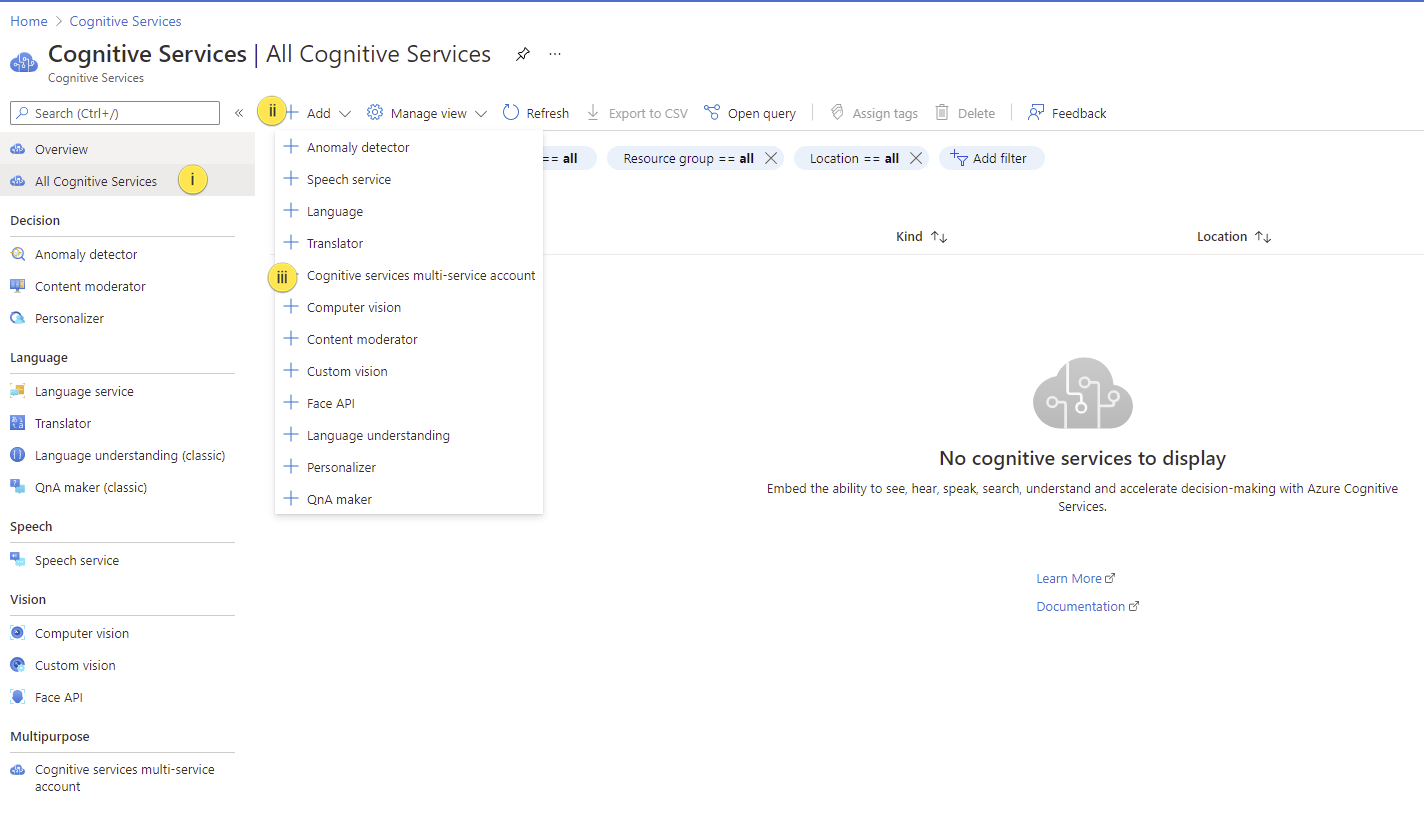
- On the Create Cognitive Services page
i. Provide the details and click on Review + create"
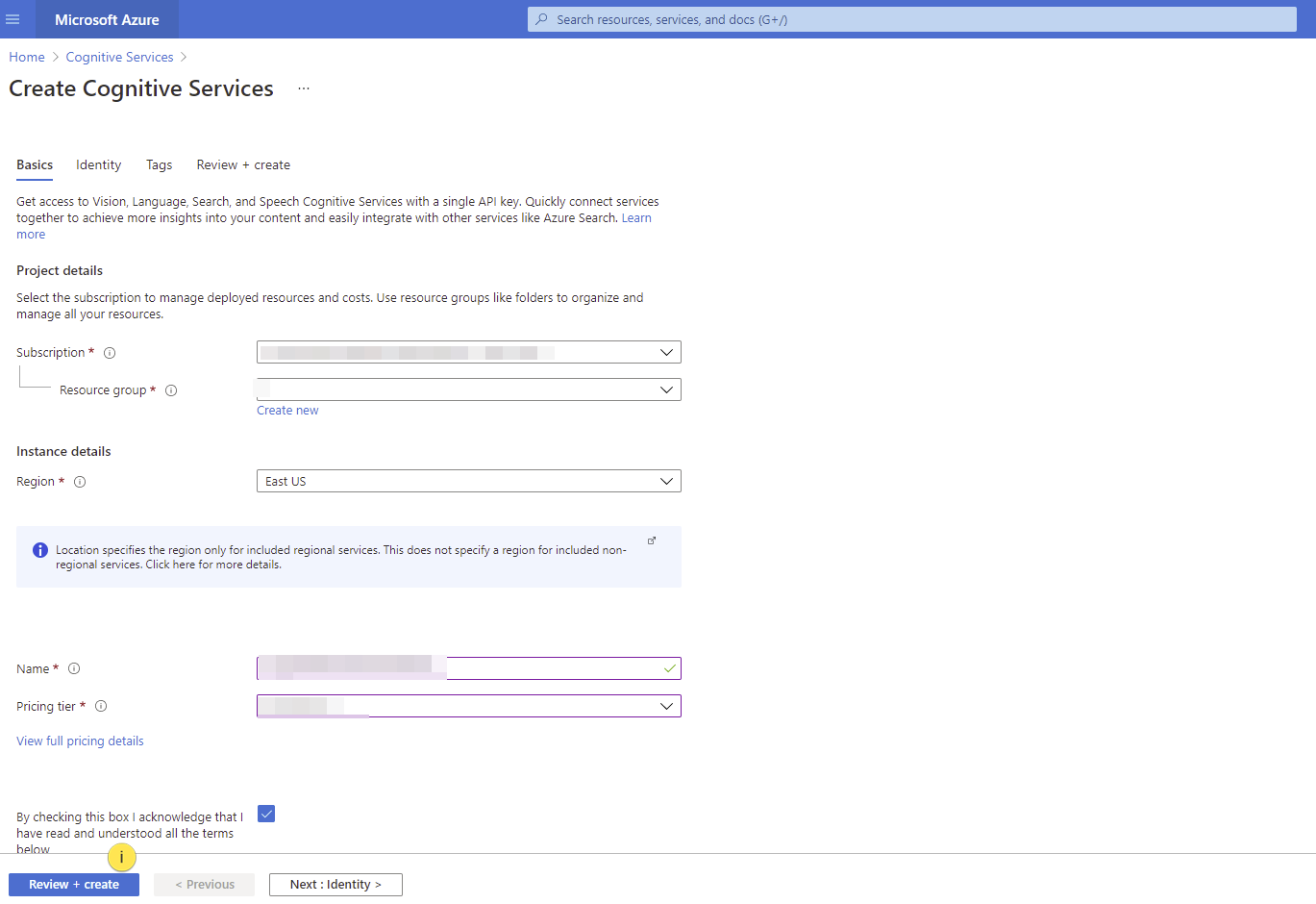
- Validation passed. now click on "Create"
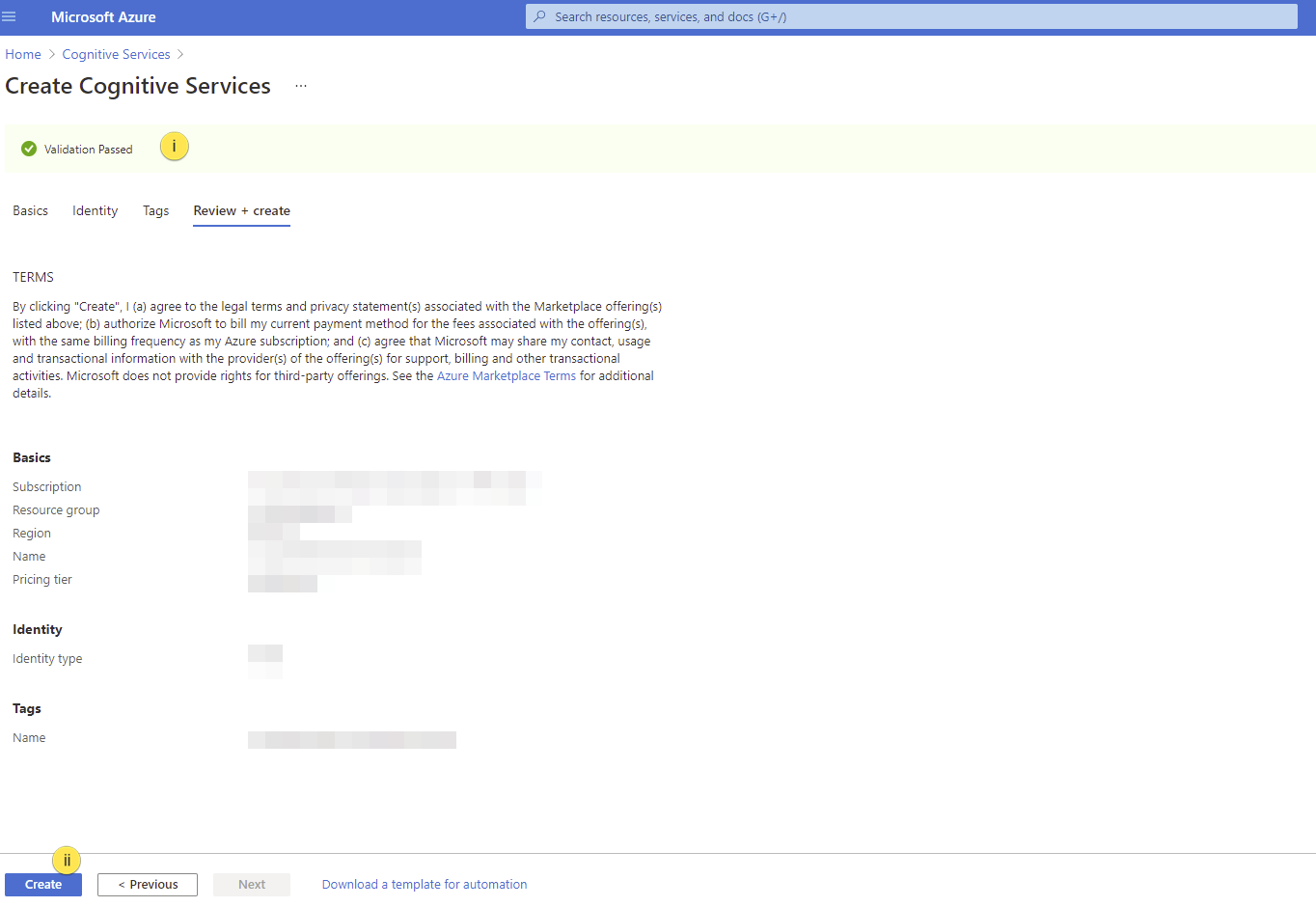
- Go to your resource
i. From the overview screen, select "Keys and Endpoint" (ii. iii) Copy and save the keys iv. Copy and save the Location/Region v. Copy and save the Endpoint
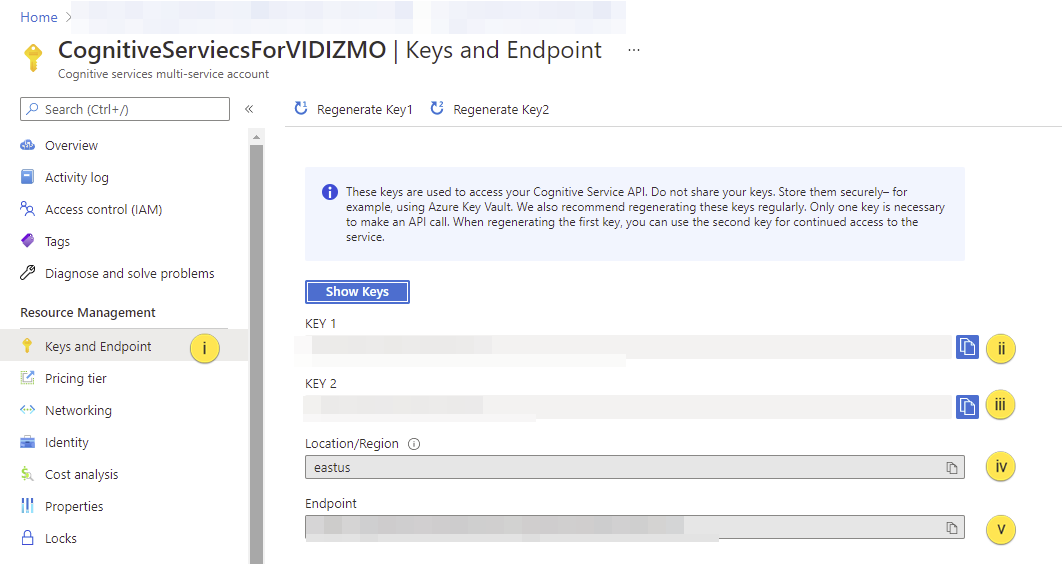
Note: SaaS customers can run cognitive services (speech recognition, OCR, keyword extraction, speech to text) on the cloud.
Note: For On premise deployment, deploy Docker container for cognitive services on your on-premise server and make sure that the container is accessible for the machines that are using the cognitive services
VIDIZMO Portal Configuration
-
From the Portal's Homepage:
i. Click on the menu icon on the top left-hand corner of the screen to bring up the left navigation pane. ii. Then click on the down arrow to expand the Admin section. iii Select Settings to open the Portal Settings navigation panel.
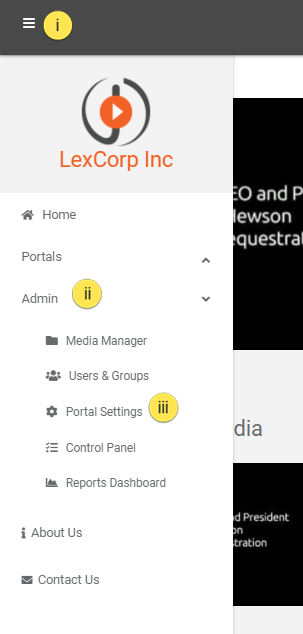
-
From the Portal Settings navigation pane:
i. Click on the Apps to expand the list of application services that you can integrate with**.** ii. Select Content Processing where you can set up Azure Cognitive Services. iii. Click on the settings icon against Azure Cognitive Services to connect its app in VIDIZMO and enable its services in your portal.
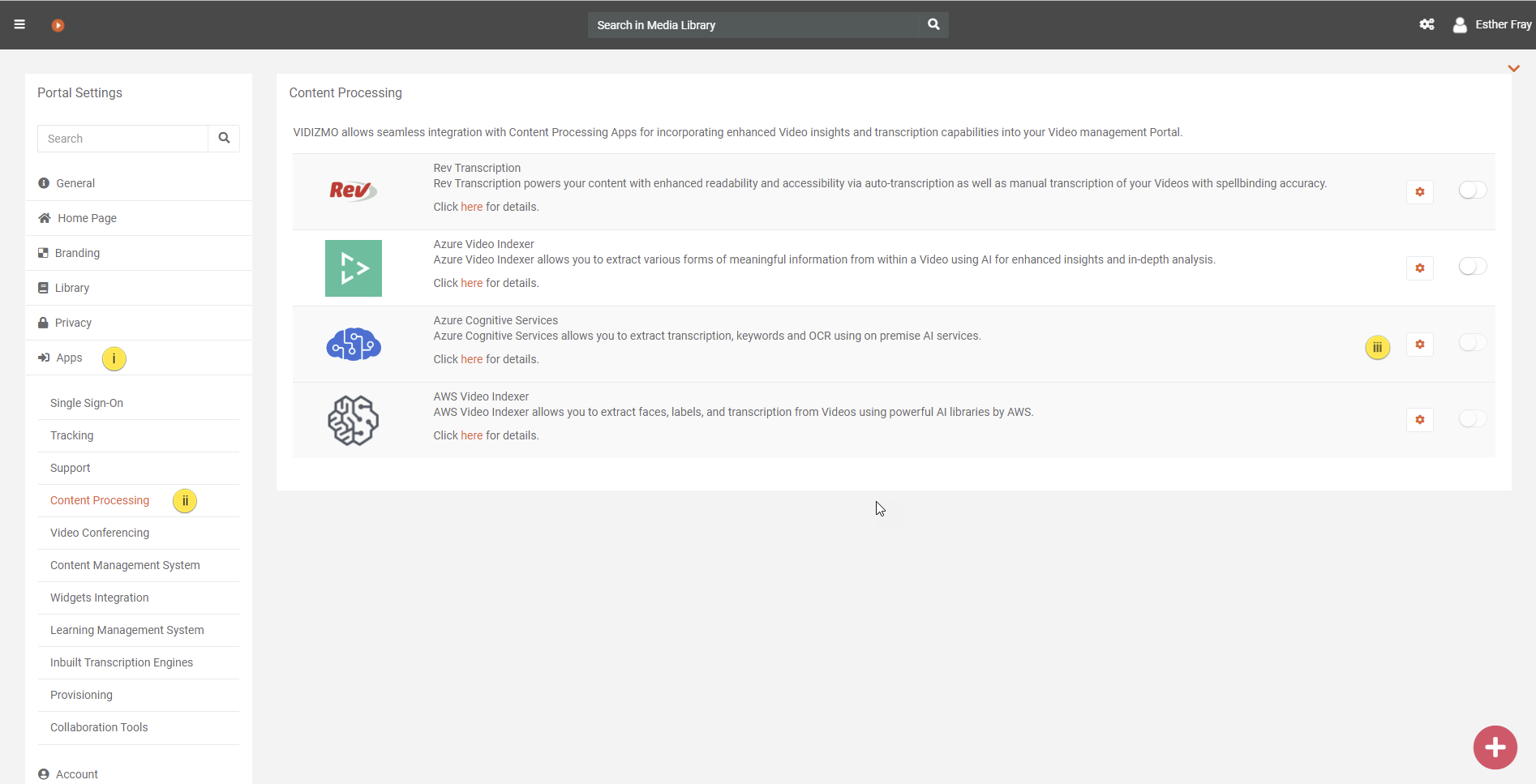
- From the Azure Cognitive Services- Settings screen:
The configuration screen of the Azure Cognitive services is designed in a way that portrays the dependency of every field on the selected insights.
vii. Provide the endpoint of your keyword container viii. Provide the endpoint of your OCR container ix. Select the OCR language x. Enable on-demand AI processing if you do not want your media to go under automatic AI processing xi. Click on Save Changes to save your settings
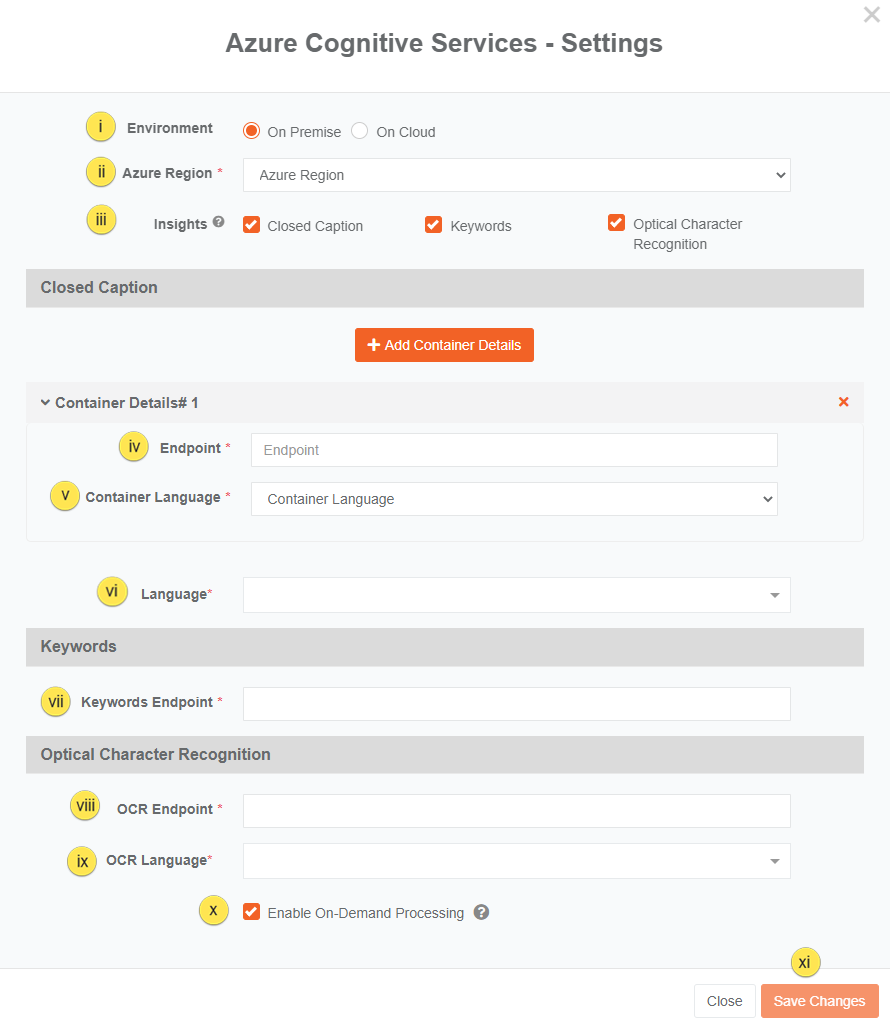
- From the Content Processing screen:
i. You can now see that the toggle button against the Indexer has been unblocked. Enable the toggle button to configure video insights in your portal.
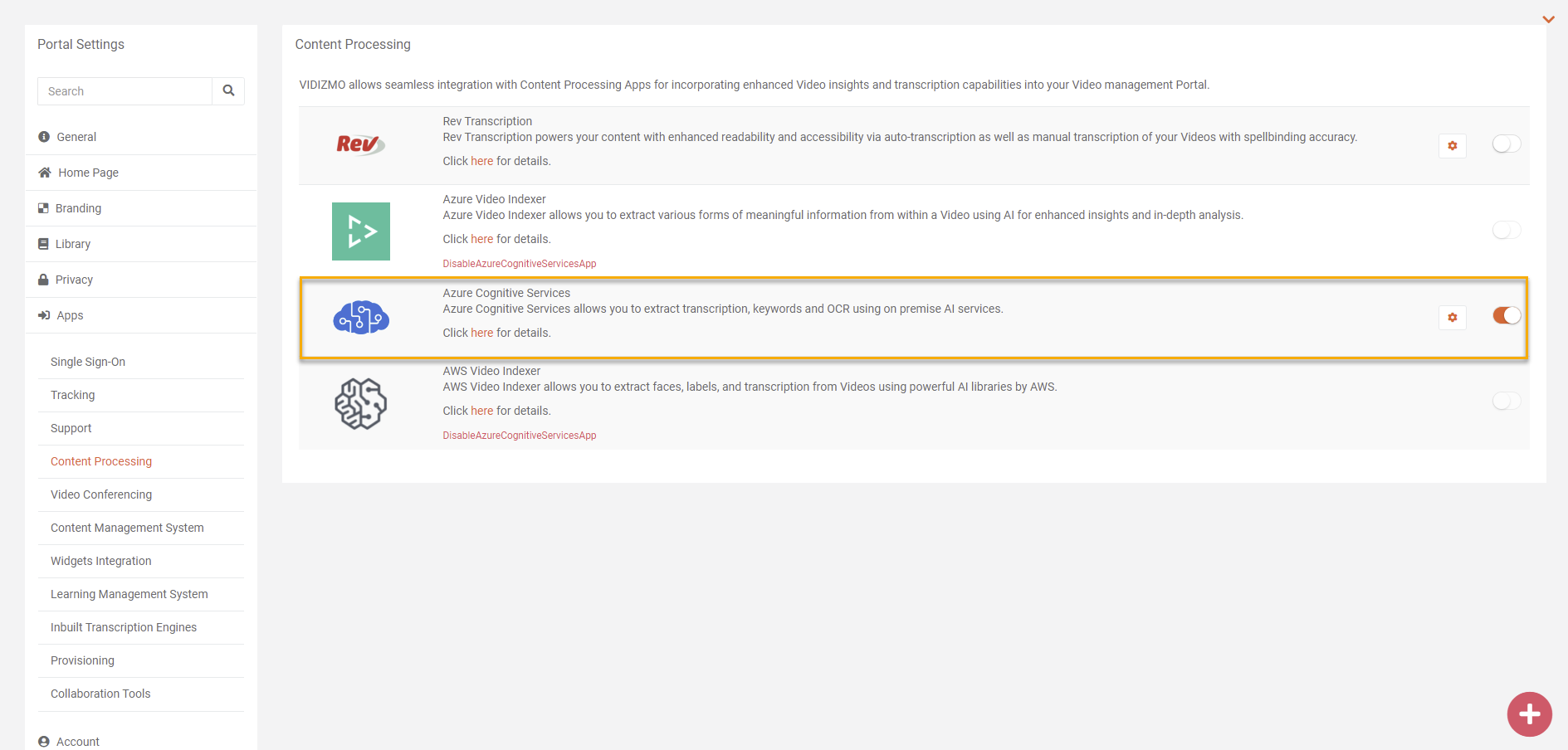
A notification will appear briefly stating Portal Settings Updated Successfully.